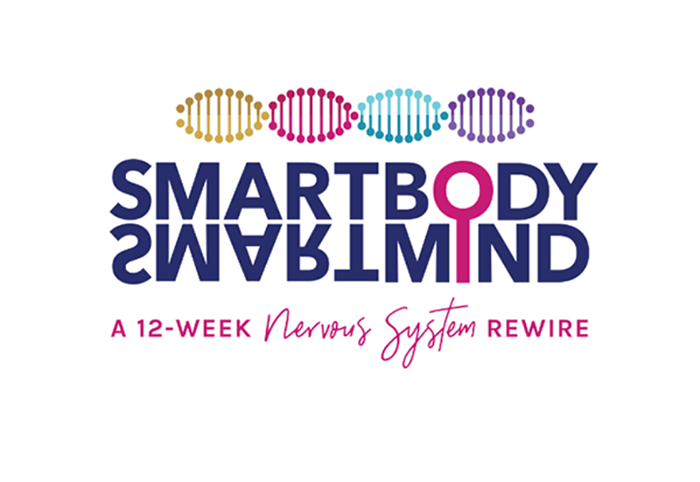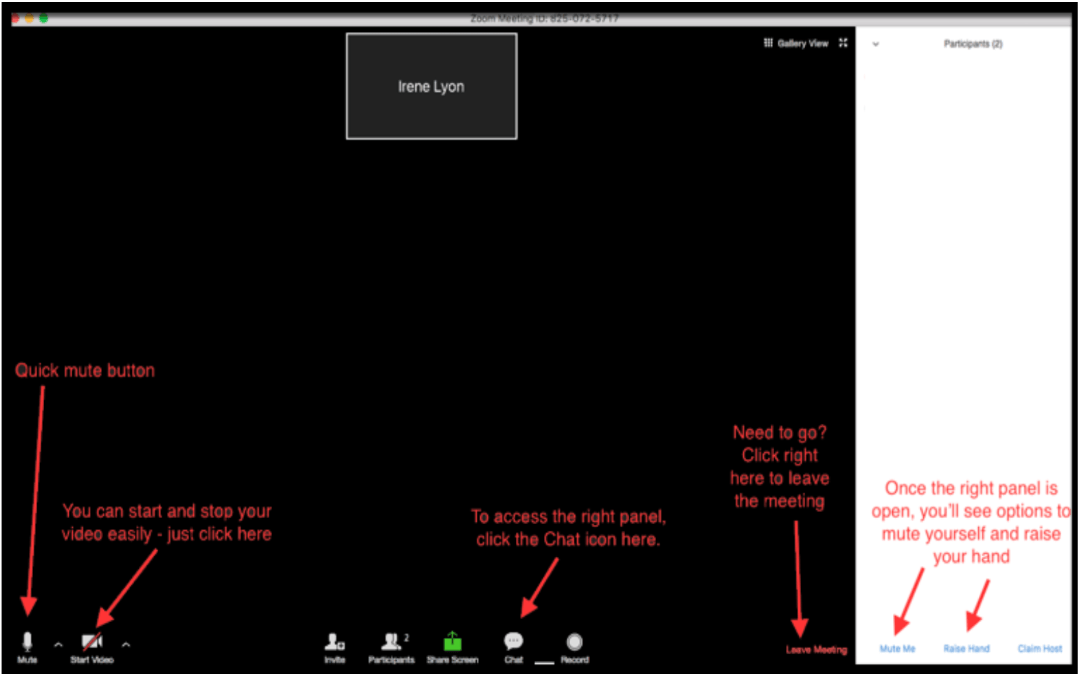Live Call Etiquette
It is important for the flow of the call to imagine these live calls as though you were in a lecture hall with many other people around you, and with the teacher/professor talking/teaching.
Even though everyone is muted, the activity happening in your background, and also in the chat area, can influence the group learning process, so please be mindful of your space and the desire to multi-task while viewing and learning from the live call.
Video Etiquette
- Be aware that anyone on the call can see you, and your movements and actions. Because it can be distracting to see a moving video, please turn off your video if you plan to walk around with your computer or device.
- Turn off the video if minors (infants, children, teenagers) or other passerby come into the video screen so as to keep their privacy.
- Please note, we do not allow public nudity, sexually explicit or disrespectful content to be displayed during video calls.
Chat Etiquette
- During Training Calls that are led by Irene, sometimes she may ask for a reflection from the group which might require typing a word or two in the chat area, but other than those times, please keep the chat area as quiet as possible.
- During Training Calls, the chat area is NOT for questions. Please ask your questions in the relevant areas within the SBSM Program Site.
- During all live calls (training and curated Q&A calls) please keep the chat activity as minimal as possible.
- If there is an impulse to comment via the chat, please keep the comment pertinent to the subjects being discussed.
- We ask that members not engage in lengthy back and forth chat conversations during all live calls.
- Do not promote your goods, services, or share your professional websites, or email address in the chat.
- Be respectful at all times when engaging with your peers.
This is how we do our calls: The Zoom Platform.
If you don’t already have it installed, go ahead and click this link now, and download the “Zoom Client for Meetings.” They also have a downloadable, mobile app available for your smartphone or iPad, so if you wish to participate on your iPhone, iPad, or Android device, be sure to download that before our first call.
You can also join the call by phone, using one of their call-in numbers. All the links and phone numbers to join any call is on the detail page for each call, which you can access by clicking the call from the calendar, or from the tabs for each kind of call under “Live Calls and Recordings” on the main menu.
Here’s a screenshot to show you what to expect in ZOOM, and to highlight some of the available features. It’s pretty easy to use once you get used to it!